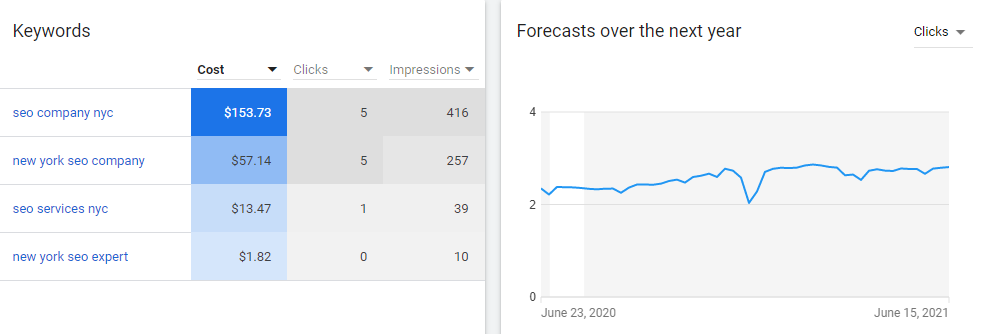
Keyword research is the foundation of SEO.
If you make any mistake during keyword research, your whole SEO campaign may go in vain.
Google keyword planner is one of the best free keyword research tools available on internet.
But unfortunately, Google keyword planner doesn’t show exact Search Volume to free users. You have to add payment/credit card information and run an ad campaign to see search volumes.
In this guide, I’ll show how you can see the exact search volume without adding credit card using my simple trick.
Setup Time: 5 minutes
-
Sign in to Google Keyword Planner
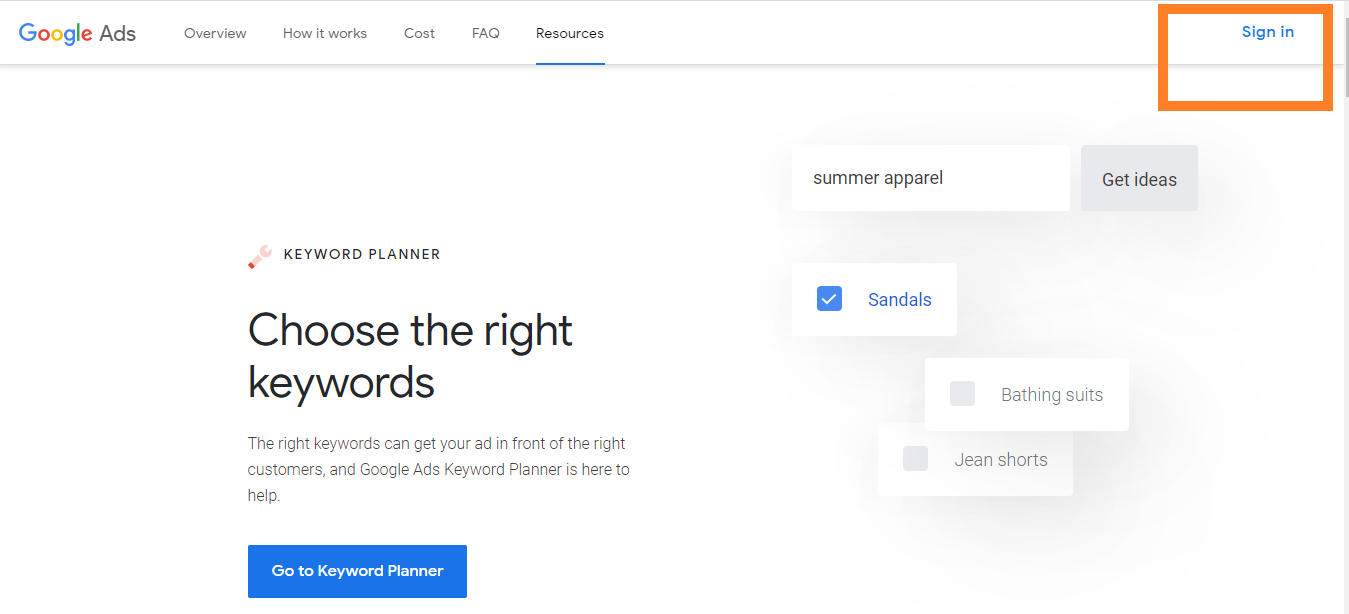
Go to https://ads.google.com/home/tools/keyword-planner/ and click on sign in.
If you have got any Gmail account, you must create one.
-
Enter Your Seed Keyword
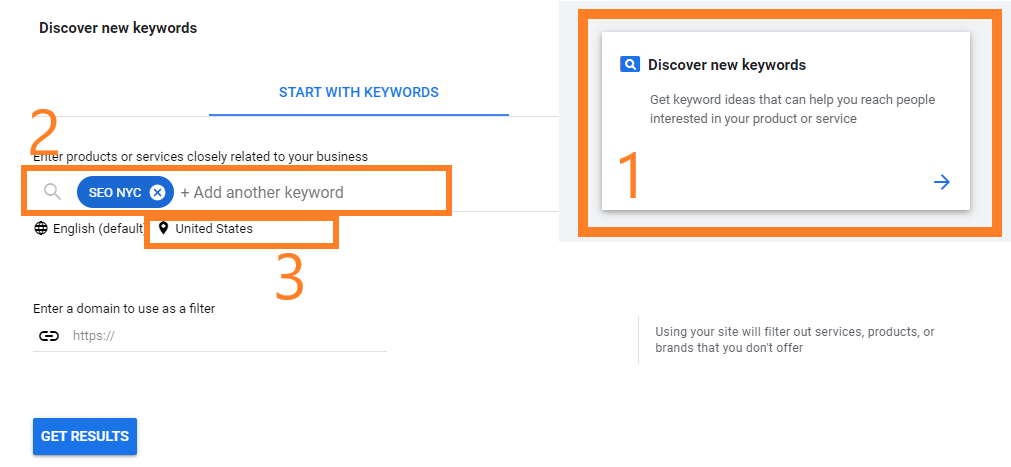
– Choose “Discover New Keywords” and enter your seed keyword.
As I’m researching on New York City SEO service, I put “SEO NYC” as my seed keyword.
– Click on “Get Results”.
Quick Tip: Don’t forget to change the targeted location.
-
Select Targeted Keywords
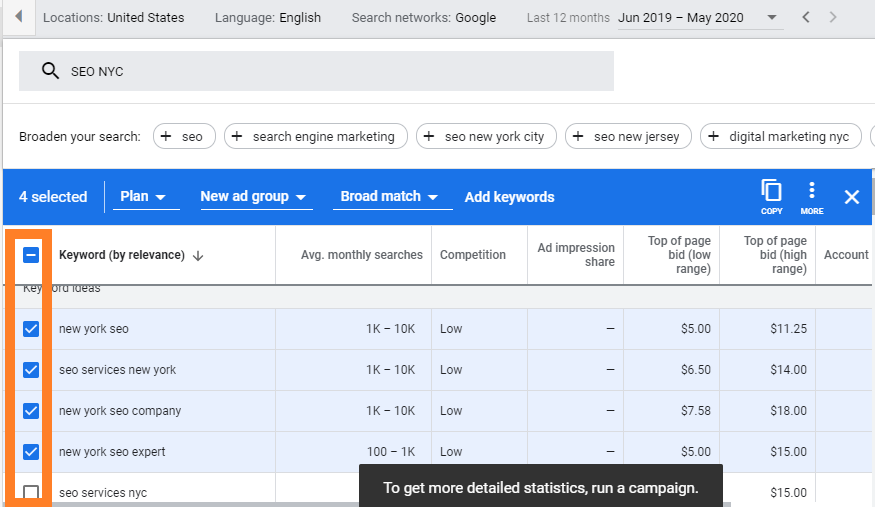
Now you’ll see all the related keywords without exact search volume. Don’t worry about the search volume right now. Just select the keywords that you want to target.
Quick Tip: Apply filters to narrow down your search.
-
Add Keywords To Your Plan
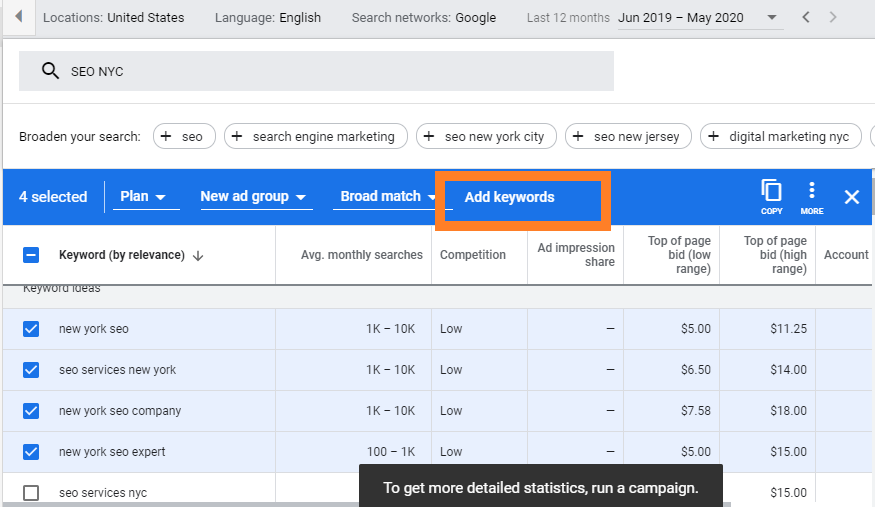
After selecting your keywords click on “Add Keywords”
-
View Plan Overview
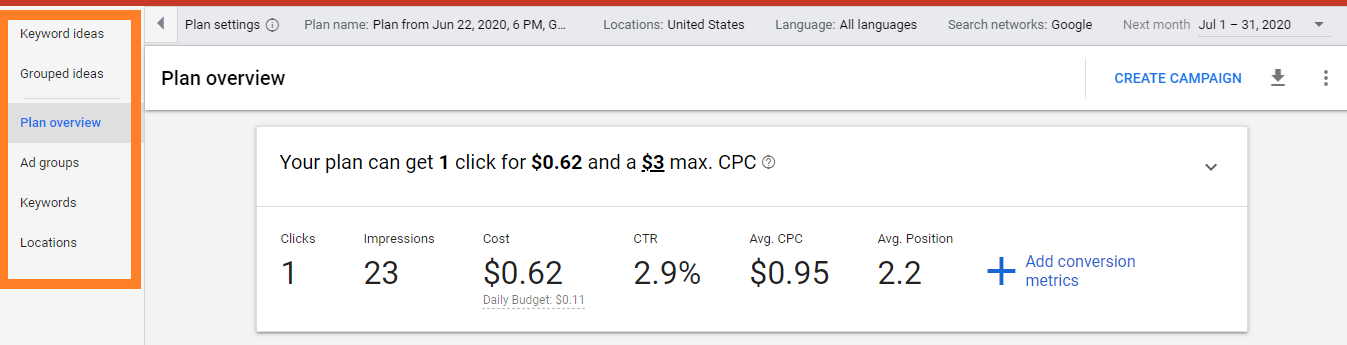
Now click on “Plan Overview” from left menu bar.
-
Increase Max CPC
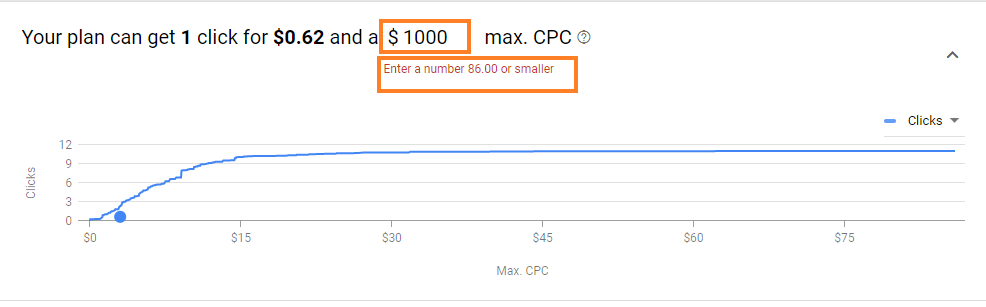
Here the magic begins. Click “$ amount” before max CPC and increased to 1000.
As you increase max CPC, you’ll see a quick warning in red ink written: “Enter a number 86 or smaller”. The number will be different in your case.
-
Write the Actual Highest CPC
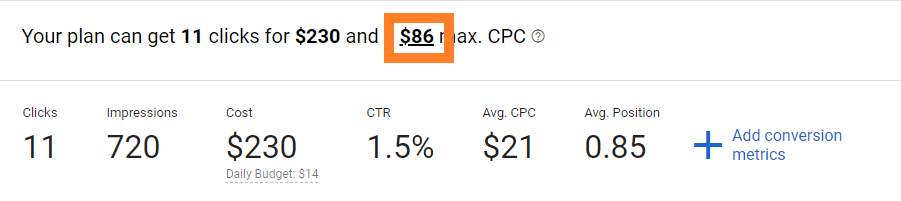
$86 is the actual highest amount that you can bid. Now write this number 86 in your max bid and click enter.
-
Complete Your Free Keyword Analysis
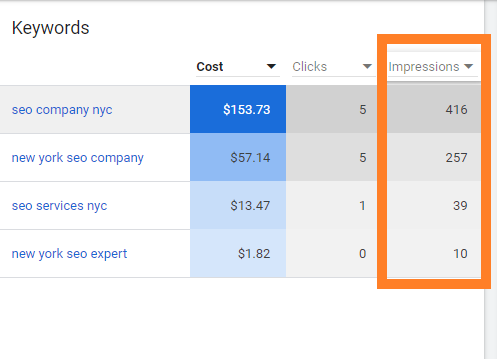
Scroll down to keyword section. Here keywords are listed with expected impressions. This impressions are your actual search volume.
At the second section, you’ll “device” that is used to search your keywords and the user location as well.